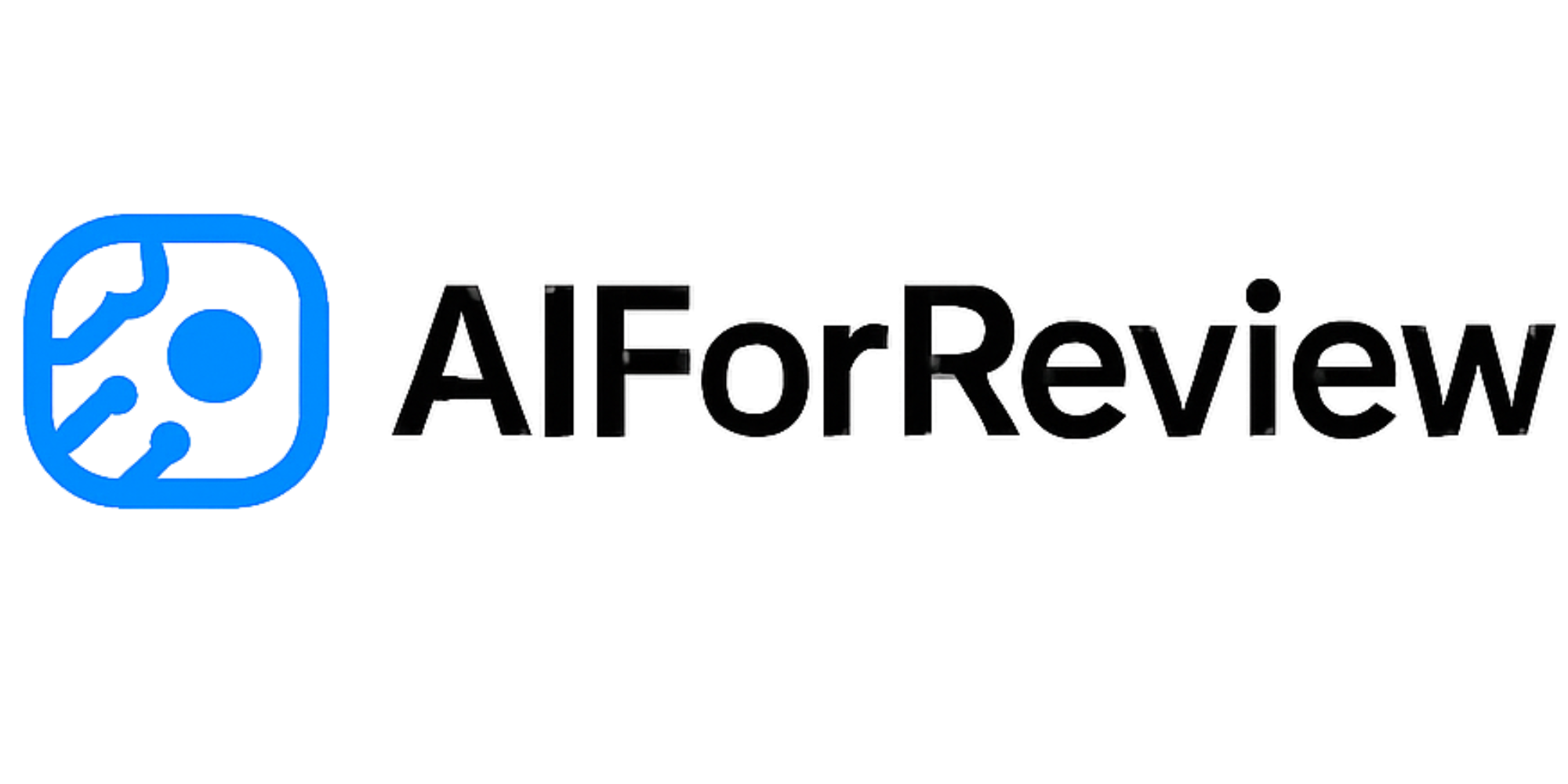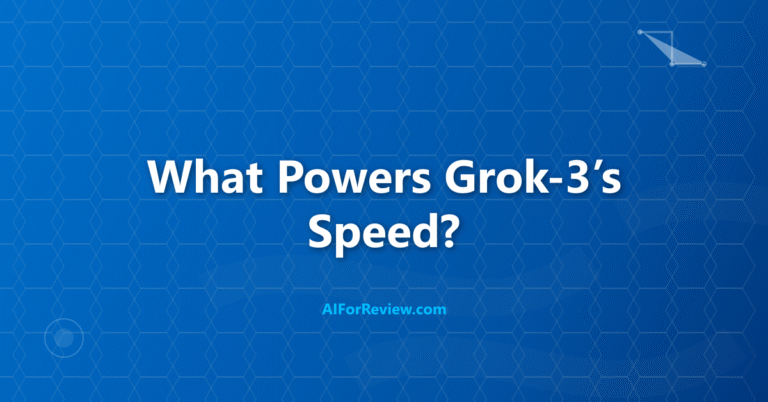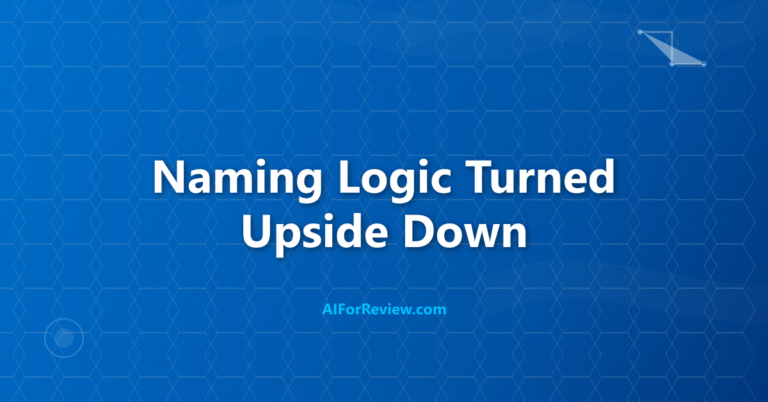Imagine turning any idea into a polished video in just minutes, no advanced skills or complex software needed. Runway AI in 2025 makes video creation fast and simple for all of us, letting anyone generate, edit, and transform videos with just a few clicks. Discover how these seven powerful features can unlock creativity and make every project stand out.
What is Runway AI and Why Should You Use It?
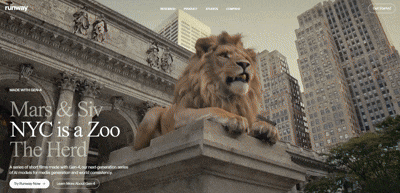
I use Runway AI because it makes video creation simple and fast. Runway AI is an online platform that uses artificial intelligence to generate videos from text prompts, images, or other videos. You can create videos for social media, presentations, or projects by just describing what you want, and Runway AI does the rest. It also lets you edit videos, erase unwanted objects, and change styles with no need for complicated software.
Runway AI is popular because it offers tools for every step of the creative process. You can start with a text prompt, turn it into a video, edit scenes, and export your project in minutes. It is perfect for students, engineers, and creators who want to make professional-looking videos without spending hours learning video editing.
How to Get Started with Runway AI
- Go to the Runway AI website and create a free account.
- Log in and open your dashboard. You will see folders for your media and a list of tools.
- To generate a video, start a new session and select the Gen-3 or Gen-4 model.
- Enter your text prompt or upload an image or video as a reference.
- Set your video length, aspect ratio, and other settings.
- Click “Generate” and wait for your video to appear.
- Download your video as an MP4 or GIF, or keep editing with more tools.
Real-World Examples: How Runway AI Helps
Example 1: Text to Video
If I want to create a video about a “robot walking through a futuristic city at sunset,” I open a new session, type my prompt, and select the video length and style. Runway AI generates a short video clip that matches my description, ready for use in a presentation or social media post.
Example 2: Image to Video
Suppose I have a drawing of a rocket and want to animate it launching into space. I upload the image, describe the motion, and Runway AI creates a video based on my idea. This is great for school projects or creative storytelling.
Example 3: Video Editing and Object Removal
If there is an unwanted object in my video, like a person in the background, I use the erase tool. I mark the object, and Runway AI removes it, filling in the background automatically. This saves hours of manual editing.
Key Features of Runway AI
| Feature | What It Does |
|---|---|
| Text to Video | Turns text prompts into short video clips |
| Image to Video | Animates images based on your description |
| Video to Video | Changes style or look of existing videos |
| Object Removal | Erases unwanted objects from videos |
| Style Transfer | Applies artistic styles or changes lighting |
| Extend Video | Adds extra seconds to your generated video |
| Export Options | Download videos as MP4 or GIF in different resolutions |
| Use Case | How Runway AI Helps |
|---|---|
| Students | Make project videos, presentations, and creative clips |
| Beginner Engineers | Visualize ideas, animate concepts, and edit demos |
| Content Creators | Produce social media videos and marketing materials |
| Filmmakers | Experiment with new styles and effects |
| Educators | Create engaging teaching materials |
Tips for Beginners
- Use clear, detailed prompts for better video results.
- Try different aspect ratios for social media or presentations.
- Use the erase tool to clean up your videos quickly.
- Combine text, image, and video inputs for creative effects.
- Experiment with style transfer to give your videos a unique look.
Common Questions About Runway AI
Is Runway AI good for beginners?
Yes, Runway AI is designed for users with no video editing experience. The interface is simple, and the tools guide you step by step.
How long can the videos be?
Most generated videos are 3 to 10 seconds, but you can extend them or combine clips for longer projects.
Can I use Runway AI for free?
You can start with a free plan. Some features and higher resolutions need a paid subscription.
Does Runway AI work with images and videos?
Yes, you can use images, videos, or just text prompts to create new videos.
Can I export my videos?
Yes, you can download your finished videos in MP4 or GIF format.
Mini Project: Create a Science Animation with Runway AI
- Sign up for Runway AI and log in.
- Find a free image of a planet or draw your own.
- Start a new session, upload the image, and describe the animation (for example, “planet rotating in space”).
- Set the video length and aspect ratio.
- Click “Generate” and review your video.
- Use the erase tool if you want to remove any unwanted elements.
- Download your video and add it to your school project or presentation.
Final Thoughts
I find Runway AI to be an amazing tool for anyone who wants to create, edit, or animate videos quickly. It is easy to use, works in your browser, and gives you creative control without advanced skills. Try Runway AI for your next project and see how much time you save.
Reference: https://runwayml.com/
Next posts in this series will cover:
- Synthesia: AI Avatars and video creation for presentations and training
- Google Veo 2: AI video generation with text and image prompts
- Hailuo AI: Free and fast AI video generation for everyone
- Invideo AI: All-in-one video creation with voice cloning and dubbing
If you want to learn more, stay tuned for these detailed guides.