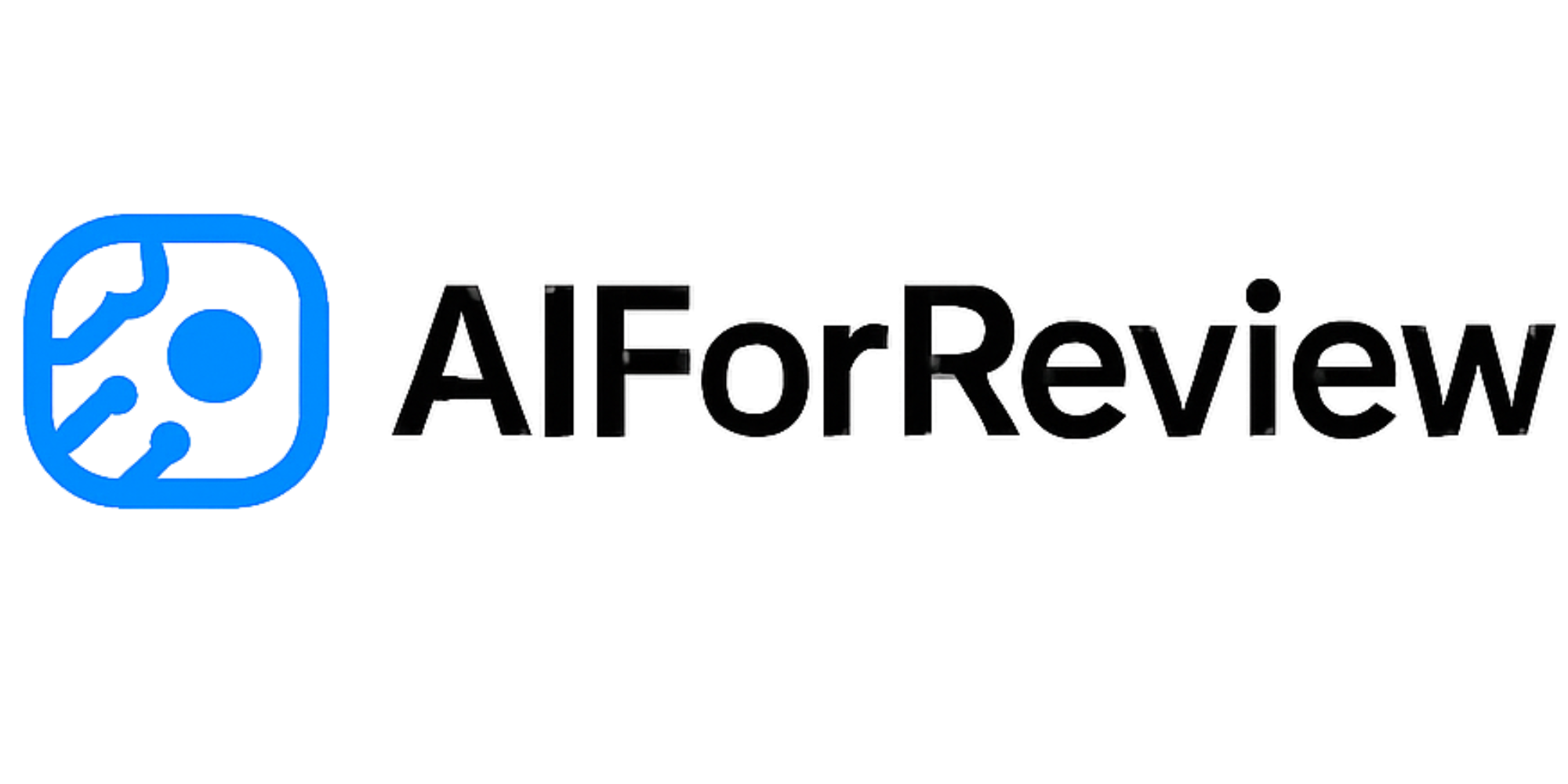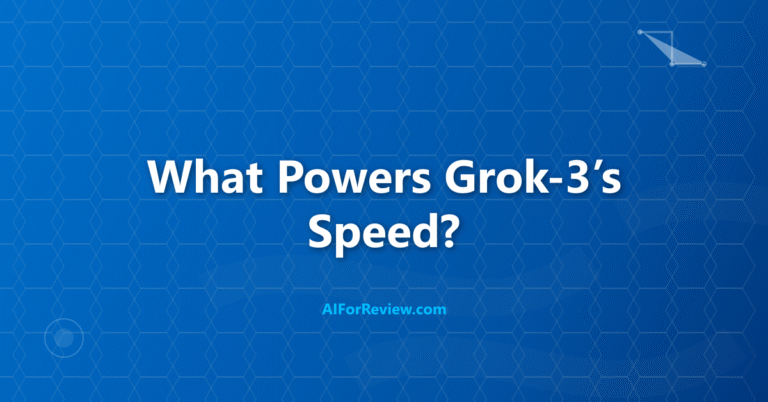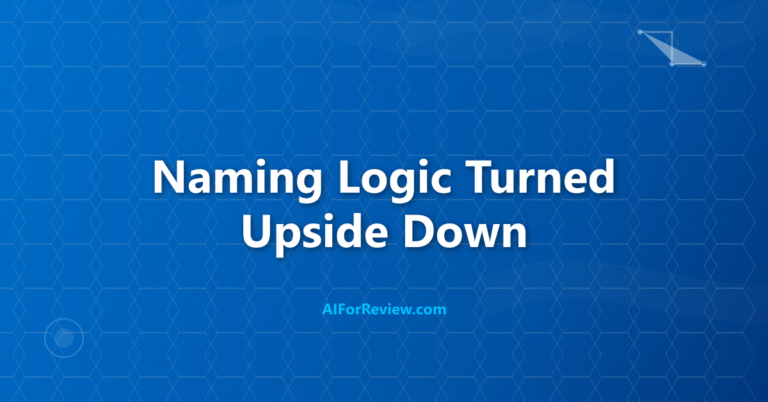Struggling to turn ideas into impressive videos for class or projects? Discover how Invideo AI transforms video creation for students, making it fast, simple and creative—no experience needed. Explore the best ways we can use Invideo AI to produce professional videos from text, images or our own voice, and see how easy it is to stand out.
What is Invideo AI and Why Should You Use It?
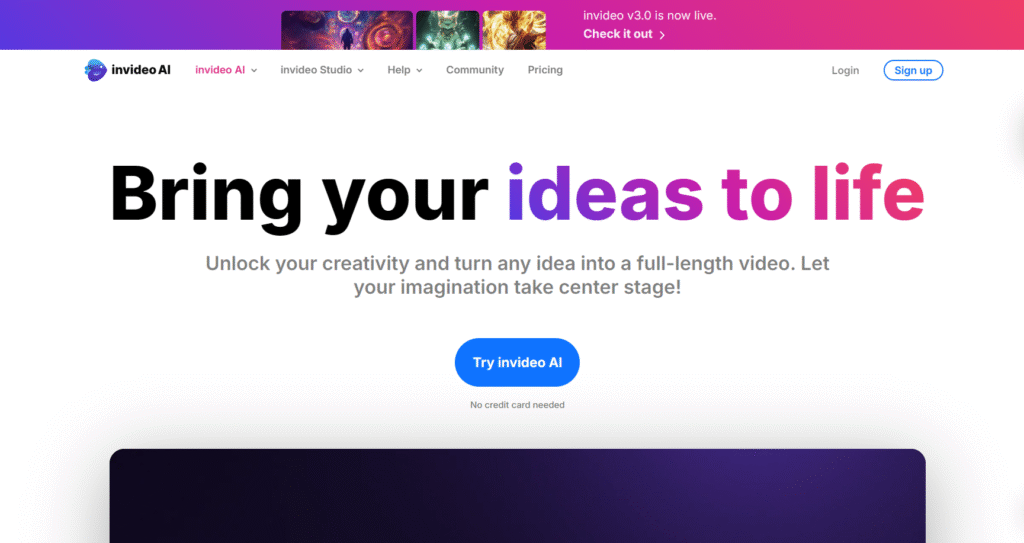
I use Invideo AI because it makes video creation easy and powerful. Invideo AI is an online platform that uses artificial intelligence to generate, edit, and publish videos from simple prompts, images, or scripts. You can create explainer videos, social media posts, presentations, and more by just describing your idea. Invideo AI handles script writing, scene selection, voiceover, and editing, so you can focus on your message.
Invideo AI is popular because it combines text-to-video, voice cloning, and editing in one place. It is designed for students, engineers, and creators who want high-quality videos without spending hours on editing. You do not need experience to get started, and the results look professional.
How to Get Started with Invideo AI
- Go to the Invideo AI website and sign up for a free or paid account.
- On your dashboard, click “Create New Video.”
- Choose your video type: start from text, upload images, or use a template.
- Enter your prompt or script, or upload your images.
- Select your video style, aspect ratio, and background music.
- Use the AI to generate a script, scenes, and voiceover automatically.
- Edit scenes, add text overlays, or change the voice if needed.
- Preview your video and export it in your preferred format.
Real-World Examples: How Invideo AI Helps
Example 1: Making a Science Explainer Video
I want to explain how solar panels work. I type “Explain how solar panels convert sunlight into electricity” as my prompt. Invideo AI writes a script, creates scenes with matching visuals, adds a voiceover, and gives me a ready-to-share video for my class presentation.
Example 2: Creating a Social Media Ad
For a student club event, I upload a few images and describe the event. Invideo AI generates a short, catchy video with music, text overlays, and a professional voiceover, ready to post on Instagram or WhatsApp.
Example 3: Personalizing a Video with My Voice
I record a sample of my voice and use Invideo AI’s voice cloning feature. Now, every video I make can use my own voice for narration, making my content unique and personal.
Example 4: Editing and Repurposing Old Content
I upload an old video, ask Invideo AI to summarize the main points, and generate a new, shorter video for social media. Invideo AI automatically edits the scenes, adds captions, and makes the video more engaging.
Example 5: Creating Tutorials and Demos
For a coding tutorial, I write a step-by-step guide. Invideo AI turns each step into a scene, adds code visuals, and narrates the process, making it easy for my classmates to follow.
Key Features of Invideo AI
| Feature | What It Does |
|---|---|
| Text-to-Video | Turns text prompts or scripts into video scenes |
| Voice Cloning | Lets you use your own or AI-generated voiceovers |
| Scene Generator | Automatically selects images, videos, and transitions |
| Editing Tools | Cut, trim, add overlays, captions, and music |
| Templates | Start quickly with ready-made video templates |
| Multi-Language Support | Create videos in many languages |
| Instant Publishing | Export or share videos directly to YouTube, Instagram, etc. |
| AI Script Writing | Generates scripts from your prompt or topic |
| Summarization | Shortens long videos or scripts for quick sharing |
| Collaboration | Invite others to edit or review your video |
| Use Case | How Invideo AI Helps |
|---|---|
| Students | Make project videos, explainers, and presentations |
| Beginner Engineers | Create technical demos, tutorials, and product videos |
| Content Creators | Produce ads, reels, and social media content |
| Teachers | Build engaging lessons and visual aids |
| Teams | Collaborate on video projects in real time |
Tips for Beginners
- Start with a template if you are unsure how to begin.
- Use clear prompts for better script and scene generation.
- Try the voice cloning feature for a personal touch.
- Edit scenes and add captions to highlight important points.
- Use summarization to create short versions of longer videos.
Common Questions About Invideo AI
Is Invideo AI good for beginners?
Yes, Invideo AI is designed for users with no video editing experience. The interface is simple, and the AI handles most of the work.
Can I use my own images or videos?
Yes, you can upload images, video clips, or use stock media from Invideo’s library.
How does voice cloning work?
You record a short sample of your voice, and Invideo AI uses it to generate voiceovers for your videos.
Is there a free version?
Invideo AI offers a free plan with basic features. Advanced options like voice cloning and longer exports may require a paid plan.
Can I collaborate with others?
Yes, you can invite classmates or teammates to edit and review your videos.
Does Invideo AI support multiple languages?
Yes, you can create videos in many languages and use different voice styles.
Invideo AI: Step-by-Step Example Project
Let me walk you through a full project using Invideo AI.
Step 1: Sign Up and Start a New Project
Go to the Invideo AI website and log in. Click “Create New Video.” Choose “Text to Video.”
Step 2: Write Your Prompt
Type, “Explain how electric cars work and why they are better for the environment.”
Step 3: Generate Script and Scenes
Invideo AI writes a script, breaks it into scenes, and selects visuals for each part. You can review and edit the script if you want.
Step 4: Add Voiceover
Choose an AI voice or record your own. Invideo AI adds the narration to your video.
Step 5: Edit and Customize
Change images, add your own photos, insert captions, and select background music.
Step 6: Preview and Export
Watch your video. Make any final changes. Export the finished video as MP4 or share it to YouTube.
Example Code: Using Invideo AI API
If you want to automate video creation, Invideo AI offers an API. Here is a simple example in Python:
import requests
api_url = "https://api.invideo.io/v1/videos"
headers = {"Authorization": "Bearer YOUR_API_KEY"}
data = {
"prompt": "How do wind turbines generate electricity?",
"voice": "ai_default",
"language": "en",
"style": "explainer"
}
response = requests.post(api_url, headers=headers, json=data)
print(response.json())
This code sends a prompt to Invideo AI and starts generating a video. You can use the API for batch projects or class assignments.
Mini Project: Make a Personal Introduction Video
- Sign up for Invideo AI and log in.
- Choose “Text to Video” and write a script introducing yourself.
- Select images or upload your own photos.
- Use the voice cloning feature to narrate your introduction.
- Edit scenes, add captions, and choose background music.
- Export your video and share it with your class or on social media.
Advanced Tips
- Use the summarization feature to create short highlight reels from longer videos.
- Try making a video in another language for language learning or international projects.
- Collaborate with classmates to make group project videos.
- Use templates for specific formats like Instagram Reels, YouTube Shorts, or LinkedIn posts.
- Practice editing and rearranging scenes for better storytelling.
Final Thoughts
I find Invideo AI to be the ultimate tool for students and beginner engineers who want to create, edit, and share videos easily. It combines powerful features like text-to-video, voice cloning, and instant editing in one simple platform. Try Invideo AI for your next project and see how easy and fun video creation can be.
Reference: https://invideo.io/