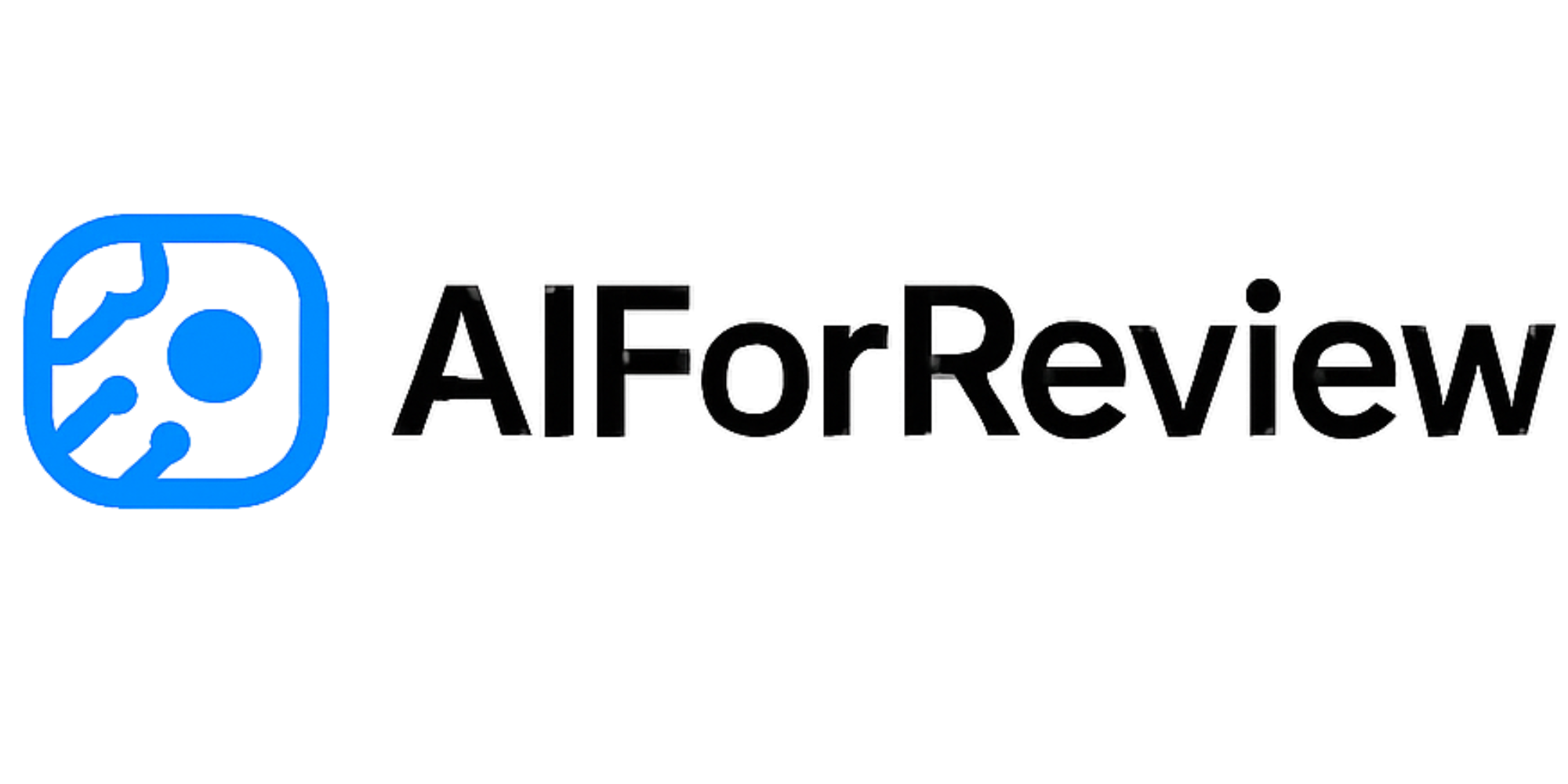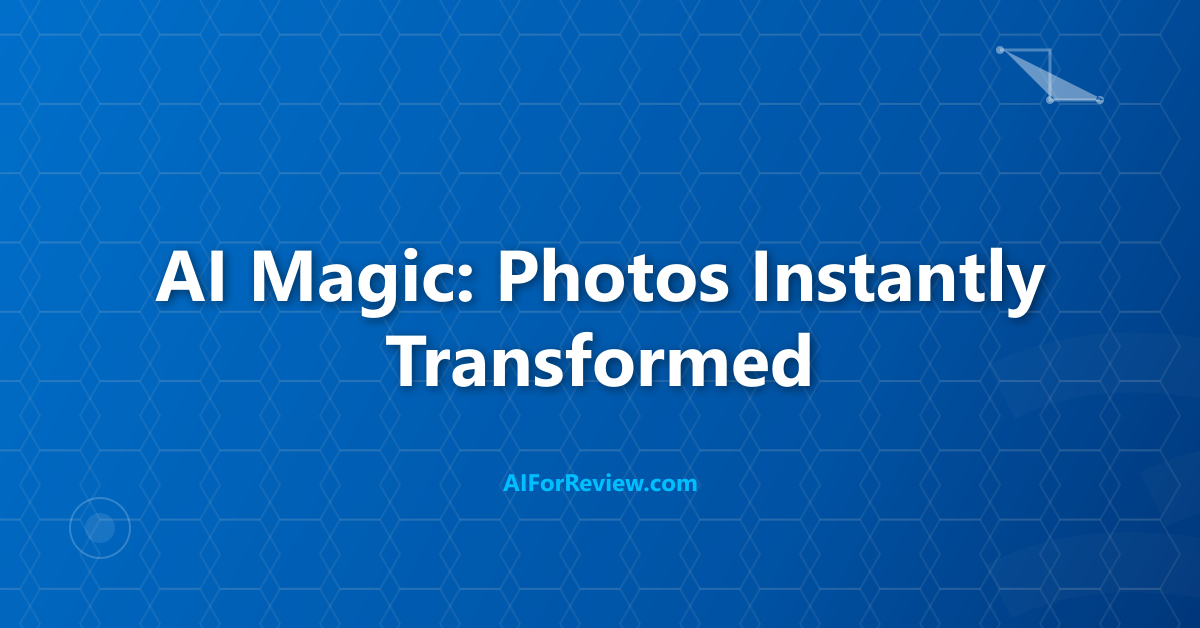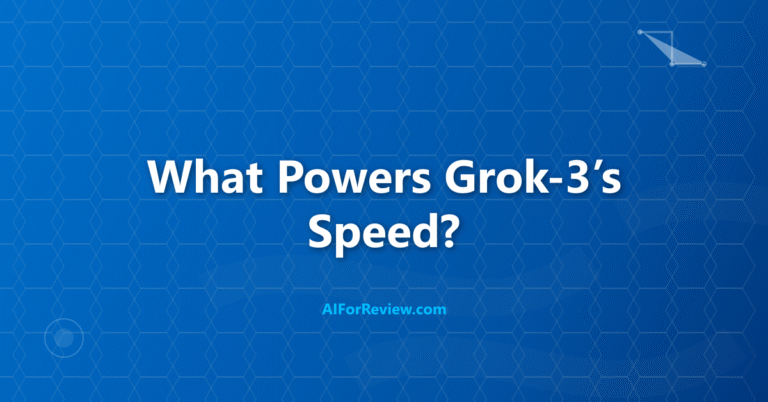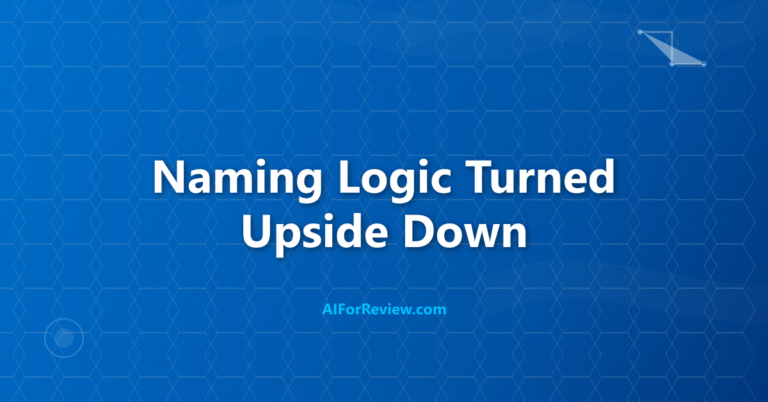Tired of spending hours fixing photos or struggling with complicated software? The best free AI photo editing tools for 2025 let us erase unwanted objects, enhance colors, and transform images with just one click. Discover how these powerful editors can make any photo look stunning in seconds—no experience needed, just instant results that feel like magic.
I have a box of old family photos. In every single picture, someone is blinking, a stranger is walking through the background, or the lighting makes everyone look like a sad ghost. For years, the only way to fix these problems was to use Adobe Photoshop. Opening Photoshop feels like sitting in the cockpit of a spaceship. There are a million buttons. None of them are labeled “make this photo look less awful”. I would click around for an hour, accidentally turn my grandpa’s face purple, and then give up.
What if you could just tell the photo what you want? “Hey, photo, please remove my cousin who is picking his nose in the background.” Or “Could you make this gloomy, gray sky a beautiful sunset?”. That is the promise of AI photo editing. These new tools have magic wands that actually work. They can erase unwanted objects, replace skies, improve quality, and even change what someone is wearing, all with a simple click or a short sentence.
I have tested dozens of these AI-powered editors to find the ones that give you these superpowers for free. This guide is for the student who needs to clean up a project image, the small business owner who wants perfect product photos, and anyone who is tired of their pictures looking just a little bit… wrong. Let us explore the best free AI photo editors that will make you look like a Photoshop pro.
Top 5 Free AI Photo Editing Tools for 2025
Here are the five best tools that will transform your photos from “meh” to “wow”.
1. Canva Photo Editor
What it is: Canva is already the king of easy graphic design, and its photo editor is just as brilliant. It is packed with AI tools that are part of its “Magic Studio”. These tools are incredibly intuitive and built directly into the familiar Canva interface.
Who it is for: Everyone. Students, marketers, social media managers, and anyone who wants a one-stop shop for design and photo editing.
Best for: Quick, powerful, all-in-one editing. Its “Magic Eraser” lets you brush over an unwanted object and watch it disappear. Its “Background Remover” is one of the best and fastest available.
My Experience: I had a great photo from a trip, but a bright orange trash can was ruining the view. I uploaded it to Canva, selected the Magic Eraser, painted over the trash can, and poof. It was gone. The AI filled in the background so perfectly you would never know it was there. The whole process took about 15 seconds.
The “Free” Catch: The free Canva plan gives you a lifetime balance of 50 “Magic” credits. Using the Magic Eraser or other AI tools uses up these credits. You also get a limited number of uses for the Background Remover. This is perfect for occasional use and fixing your most important photos.
2. Adobe Express
What it is: This is Adobe’s answer to Canva. It is a free, web-based design and editing tool that includes some of the powerful AI technology from its big brother, Photoshop, but in a much friendlier package.
Who it is for: Anyone who wants Adobe-level power without the complexity or cost of the Creative Cloud suite.
Best for: Generative AI tasks. Adobe’s “Generative Fill” feature is amazing. You can select an area of your photo and type what you want to see there. For example, select the empty space next to your dog and type “a fluffy cat” and the AI will create it. It is also fantastic for removing backgrounds and other basic edits.
My Experience: I took a photo of myself standing in my boring backyard. I used the selection tool to draw a circle around the background and then used Generative Fill with the prompt “a beautiful beach at sunset”. In less than a minute, I was magically transported to a tropical paradise. The AI did a great job blending me into the new scene.
The “Free” Catch: The Adobe Express free plan is very generous. It includes the one-click background remover and gives you 25 “generative credits” every month. These credits are used for features like Generative Fill. For most users, this is plenty.
Quick AI Editing Tool Comparison
This table shows you which tool is best for which job.
| Tool | Best For | Key AI Feature | Free Plan Limit |
|---|---|---|---|
| Canva | All-in-One Design & Editing | Magic Eraser | 50 lifetime credits |
| Adobe Express | Creative AI & Generative Fill | Generative Fill | 25 monthly credits |
| Fotor | Enhancing & Upscaling | AI Enhancer | Credit-based system |
| Pixlr | Photoshop-like Experience | AI Cutout & Generative Fill | Ads on free version |
3. Fotor
What it is: Fotor is a long-standing online photo editor that has successfully added a full suite of AI tools. It offers a huge range of features, from basic adjustments to advanced AI-powered enhancements.
Who it is for: Users who want to improve the overall quality of their photos, especially older or low-resolution images.
Best for: AI enhancement and upscaling. Its “AI Enhancer” can take a blurry or low-quality photo and, with one click, make it sharper, clearer, and more vibrant. It is also great for removing objects and changing backgrounds.
My Experience: I found an old, pixelated digital photo from 2005. It was blurry and the colors were faded. I ran it through Fotor’s AI Enhancer. The result was genuinely shocking. The tool sharpened the details, corrected the colors, and made the photo look like it was taken with a much more modern camera.
The “Free” Catch: Fotor uses a credit system for its AI features. You get a number of free credits when you sign up, and you can earn more through various activities on the site. The free version is powerful enough to fix a good number of photos each month.
4. Pixlr
What it is: Pixlr has been a favorite free, web-based photo editor for years because it looks and feels a bit like a simplified Photoshop. It has now integrated a powerful set of AI tools, including generative fill and an excellent object remover.
Who it is for: Hobbyists and aspiring editors who want a bit more control and are comfortable with a layer-based editing system.
Best for: Detailed edits and cutouts. Its “AI Cutout” tool is incredibly precise for removing backgrounds, even around difficult subjects like hair. Its generative tools are also very competitive.
My Experience: I used Pixlr’s AI Cutout on a photo of my cat. It perfectly separated every single whisker from the background, which is a very difficult task. I was then able to place my perfectly-cut-out cat onto a new background of outer space, as one does.
The “Free” Catch: The core features of Pixlr, including many of its AI tools, are free to use. The free version is supported by ads, which can be a little distracting. Some of the most advanced AI features may require a premium subscription.
Match the Tool to Your Photo Problem
Got a specific photo disaster? This table will help you find the right tool for the rescue.
| If You Need To… | The Best Free Tool Is… | Why? |
|---|---|---|
| Remove a photobomber from a vacation photo | Canva | Its Magic Eraser is incredibly fast and simple for this task. |
| Add a new object or person to a photo | Adobe Express | Its Generative Fill is the best tool for creating new elements from text. |
| Make an old, blurry photo look sharp and clear | Fotor | Its one-click AI Enhancer is designed specifically for this job. |
| Cut out a complex subject from its background | Pixlr | Its AI Cutout tool offers amazing precision for detailed selections. |
5. Microsoft Designer
What it is: We have met Microsoft Designer before as an image generator, but it also contains simple and effective photo editing tools. Its standout feature for editing is its free and unlimited background remover.
Who it is for: Anyone who needs a fast, simple, and completely free way to remove a background from an image.
Best for: Background removal. That is its specialty, and it does it very well. Because it is part of a larger design tool, you can immediately take your subject with its transparent background and place it into a new design.
My Experience: I needed a simple headshot for a profile. I took a photo of myself in my messy office. I uploaded it to Microsoft Designer and clicked “Remove background”. In about five seconds, it cleanly cut me out, leaving my office mess behind. I then added a simple solid color background. The whole process was effortless.
The “Free” Catch: There is no catch for the background removal tool. It is genuinely free and unlimited. The other AI features are tied to the Image Creator, which we discussed in the AI image generator article.
Your New Photo Editing Powers
You no longer have to live with bad photos. You do not need to spend money or years of your life learning complicated software. With these free AI tools, you have the power to fix, improve, and transform your images with just a few clicks. The next time you see a picture with a stranger in the background or a sky that is just too gray, you will know exactly what to do. Go on, rescue your photos from the recycling bin. They deserve to look great.
Frequently Asked Questions
What can we do with free AI photo editing tools like Canva, Adobe Express, and Fotor?
We can use these tools to remove backgrounds, erase unwanted objects, enhance image quality, and apply creative filters with just a few clicks, making photo editing simple for everyone.
Are these AI photo editors easy for beginners to use?
Yes, these editors are designed to be very easy to use, with clear menus and one-click features, so we do not need any special skills or experience to fix our photos.
Do we need to pay to use the main features in Canva, Adobe Express, or Fotor?
The main AI features like background removal and basic editing are available for free in these tools, but some advanced options or templates may require a paid plan.